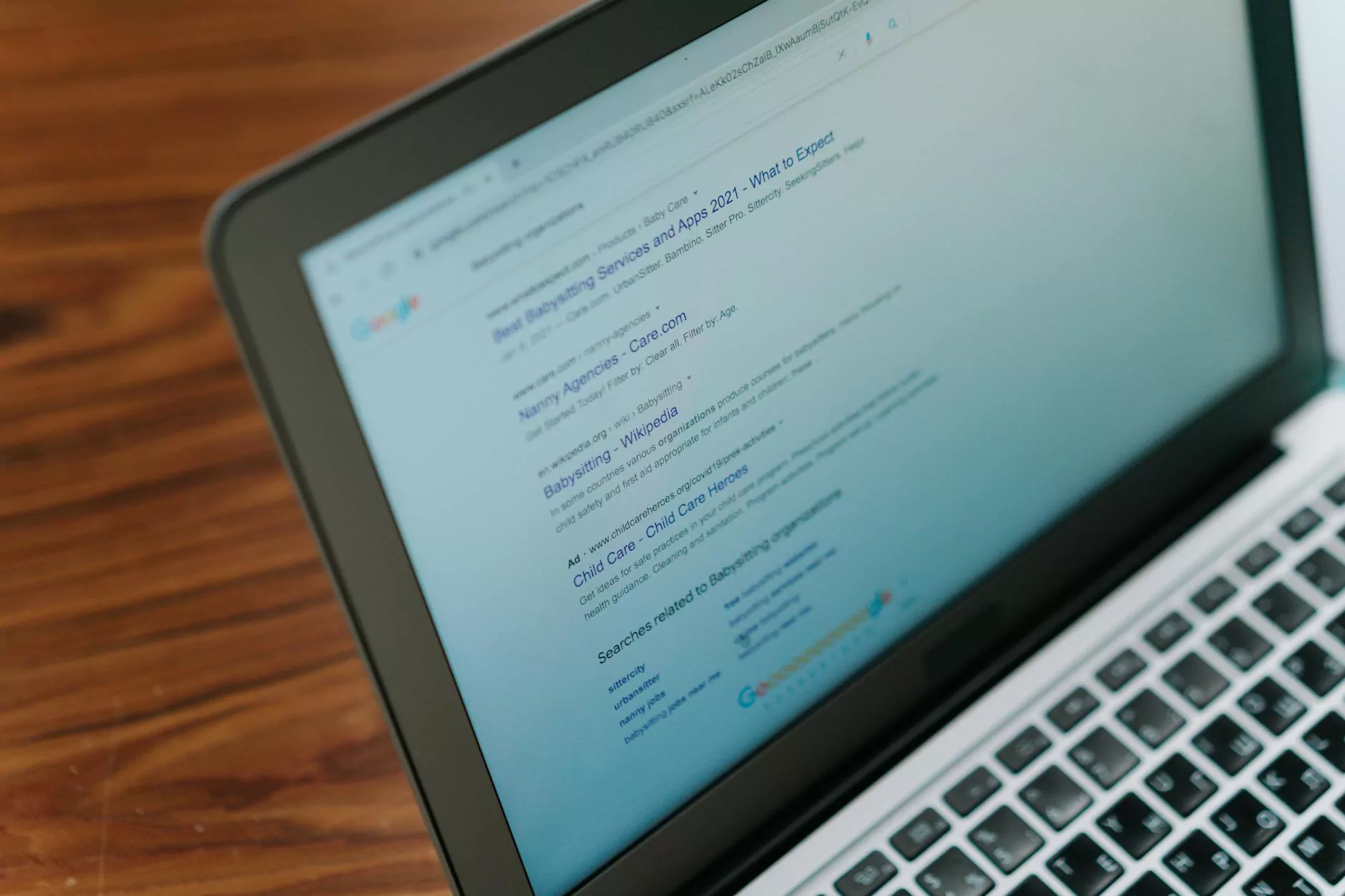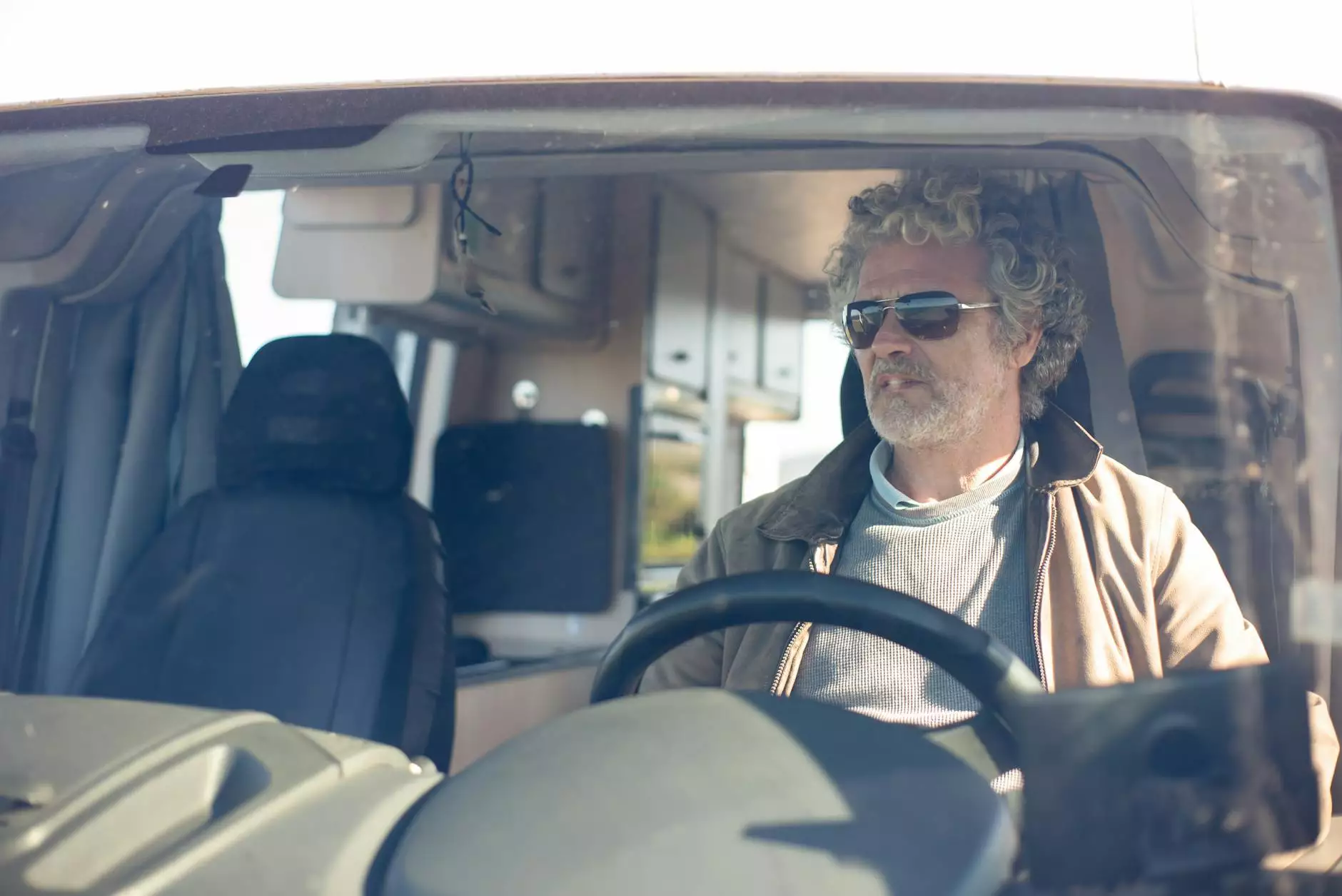Comprehensive Guide to Installing cPanel on CentOS 6

If you are looking to host multiple websites and manage your server effectively, then installing cPanel on CentOS 6 is a significant step forward. cPanel is a powerful web hosting control panel that simplifies website and server management for users, offering an intuitive interface and a wide range of features. In this article, we will explore the process of installing cPanel on CentOS 6 in detail, providing you with all the information you need to get started.
Why Choose cPanel?
cPanel has been a staple in the web hosting industry for years, and for good reason. Here are some compelling reasons to choose cPanel:
- User-Friendly Interface: cPanel offers an intuitive dashboard that simplifies website management, making it accessible even for those without extensive technical knowledge.
- Feature-Rich: From email management to file backups, cPanel provides a plethora of features that enhance the hosting experience.
- Security: cPanel comes with built-in security features that protect your websites and server from common threats.
- Automation: The software automates many of the complex tasks involved in server management, saving you time and effort.
Preparing for Installation
Before you start the process of installing cPanel on CentOS 6, it’s crucial to prepare your server environment. Here are the steps to follow:
1. System Requirements
Make sure your server meets the following requirements:
- CentOS 6.x (with minimal installation)
- At least 1 GB of RAM (2 GB or more is recommended for optimal performance)
- At least 20 GB of free disk space (more is recommended based on the number of websites you plan to host)
- A valid static IP address
- Access to the command line with root privileges
2. Update Your System
It is essential to ensure your server's software is up-to-date. Run the following commands:
yum update -yStep-by-Step Installation of cPanel on CentOS 6
Follow these detailed steps to successfully install cPanel on your CentOS 6 server:
Step 1: Set the Hostname
Set a fully qualified domain name (FQDN) as your server's hostname using the following command:
hostname yourdomain.comStep 2: Disable SELinux
cPanel does not work well with SELinux enabled. Disable it temporarily with:
setenforce 0To disable it permanently, edit the config file:
nano /etc/selinux/configChange SELINUX=enforcing to SELINUX=disabled.
Step 3: Install Perl
cPanel requires Perl. If it's not already installed, you can do so with:
yum install perl -yStep 4: Download the Latest cPanel Installer
Now, it’s time to download the cPanel installer. Use the following command to fetch the latest version:
cd /homewget -N http://httpupdate.cpanel.net/latestStep 5: Run the cPanel Installation Script
Execute the installer with root permissions:
sh latestThis process will take a while (up to several hours) depending on your server's speed and Internet connection.
Step 6: Accessing WHM (Web Host Manager)
Once the installation is complete, you can access Web Host Manager by navigating to https://your_server_ip:2087 in your web browser. Log in using the root username and password of your server.
Configuring cPanel
After logging into WHM, you will need to configure your cPanel installation:
Initial Setup Wizard
The first time you log in, an Initial Setup Wizard will guide you through the necessary configurations, including:
- Setting up a security token.
- Choosing your contact settings.
- Setting the nameservers.
Creating a New Account
After the initial setup, you can start creating new hosting accounts by going to Account Functions and clicking on Create a New Account.
Best Practices After Installation
Once you have successfully installed cPanel, consider the following best practices to maintain your server efficiently:
1. Regular Backups
Ensure you have a backup strategy in place. cPanel includes built-in backup tools that can help you automate this process.
2. Keep Software Updated
Regularly update cPanel and your server's operating system to prevent vulnerabilities and ensure stability.
3. Monitor Server Performance
Use monitoring tools to keep an eye on server performance, resource usage, and security logs.
4. Secure Your Server
Implement security measures such as firewalls, DDoS protection, and regular security audits.
Conclusion
Installing cPanel on CentOS 6 can seem daunting, but by following this comprehensive guide, you're well on your way to managing your web hosting environment effectively. Remember to keep your server updated, secure, and backed up to ensure optimal performance and security.
This guide serves as a stepping stone in your web hosting journey. Visit germanvps.com for more information on IT services, computer repair, and internet service providers that can help elevate your online presence.
By mastering the process of installing cPanel on CentOS 6, you unlock a powerful tool for your web hosting needs, empowering you to take full control over your digital environment.
install cpanel centos 6